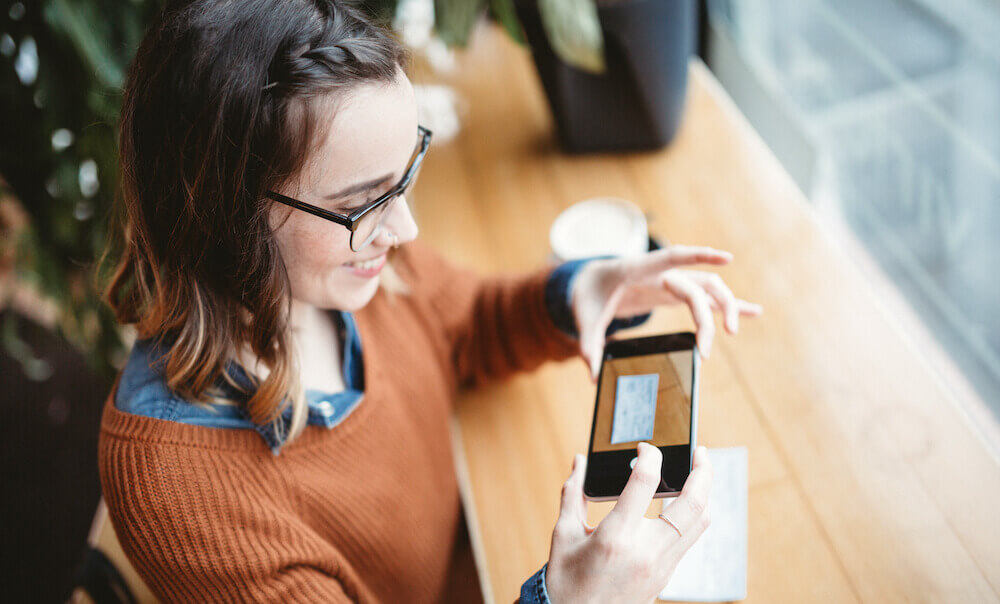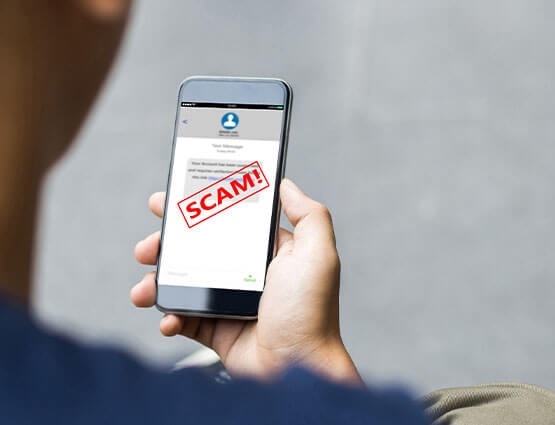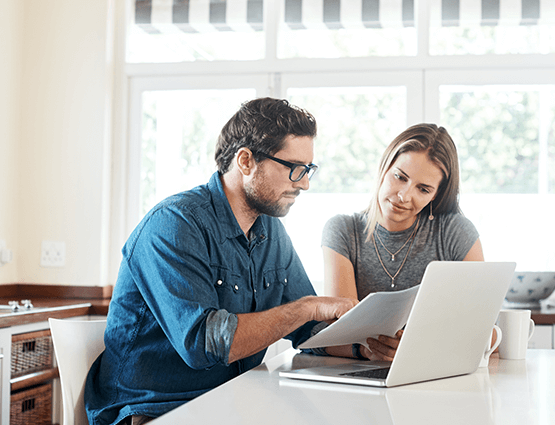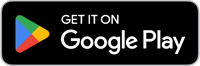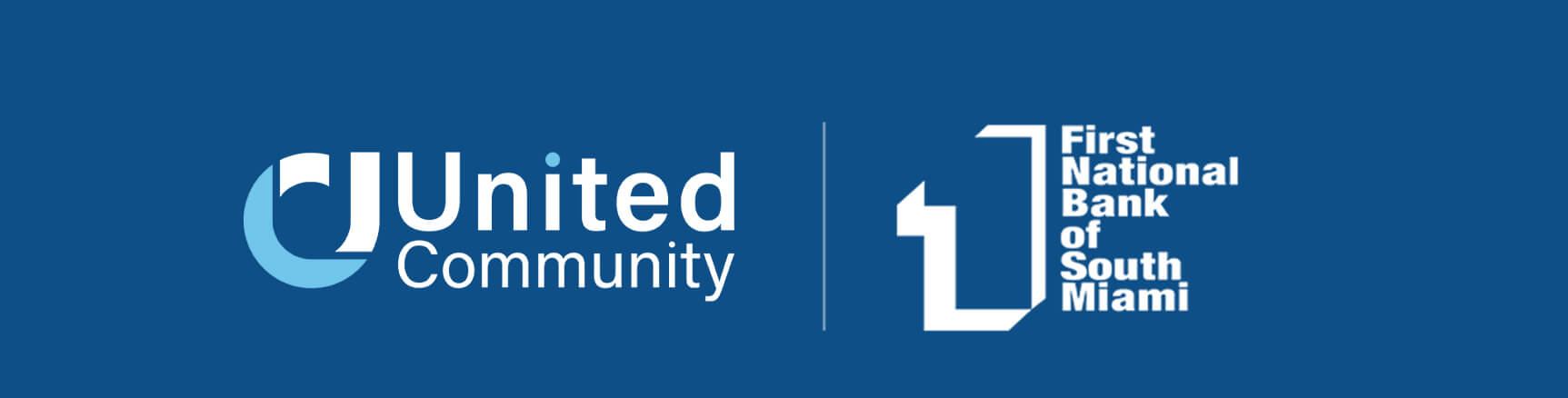
Welcome to United Community
On Monday, October 23, First National Bank of South Miami became United Community. With a shared commitment to helping clients, the team members you know and trust are excited to assist you as part of the United family. Together, we will provide you with expanded access to personal banking, business banking, and wealth management solutions while maintaining the client focus and local decision-making you have come to expect.
We understand you may have questions and we’re committed to making you feel comfortable in your new financial home. Below, you will find related information and resources, including a comprehensive Welcome Guide.
Should you have additional questions, please do not hesitate to contact your local team or call us at 1-800-UCBANK1 (1-800-822-2651).

Online and Mobile Banking: Getting Started
With United, you will enjoy a new online and mobile banking experience where you can view and manage your bank accounts right from your desktop, tablet, or smartphone.
If you utilize the Bill Pay service, all payees and scheduled payments will be automatically updated in the new Bill Pay service, so there is no need for you to re-enter this information.
Frequently Asked Questions
FNBSM and United Community will be joining forces in order to deliver the same personalized care you enjoy today, with the added benefit of expanded services to meet your needs, goals, and aspirations. You will continue to enjoy the same convenience and service from the team of bankers you know and trust, at the same locations.
FNBSM’s operating system will be fully integrated into United’s the weekend of October 21. As a result, the accounts and services you have with FNBSM will undergo some changes. Effective October 23, all of your accounts and services will be subject to the Terms and Conditions enclosed within this booklet.
More than anything, we are working to ensure these changes are as seamless as possible.
First National Bank of South Miami will begin operating under the United Community name, with a full transition on October 23. The United and FNBSM teams will work diligently in the background to make this transition as seamless as possible for you.
Yes, the bankers you know and trust are committed to assisting you through this system integration, and will continue to do so after this transition. Your banker is backed by a team of professionals that have a high commitment to customer service and local relationships.
Yes, you will continue to enjoy the same convenience and service from the team of professionals you know and trust, at the same locations you use today.
Yes, beginning Monday, October 23, you may conduct transactions at all of United’s branch, ATM, and Interactive Teller Machine (ITM) locations throughout Alabama, Florida, Georgia, North Carolina, South Carolina, and Tennessee. Plus, United Community is a member of the Publix Presto! ATM network where customers can enjoy free access to over 1,260 ATMs all across the Southeast. Visit ucbi.com/locations for a complete list of United’s locations.

About United Community
Log in to your Private Banking, Trust, & Investments account.
Are you an FNBSM private banking client? Log in below to view the portal.
Resources
October 23, 2023: Post Conversion Welcome Letter
October 9, 2023: Quicken Conversion Instructions
October 9, 2023: Mint Conversion Information
October 9, 2023: QuickBooks Online Conversion Instructions
October 9, 2023: QuickBooks Desktop Conversion Instructions
September 28, 2023:Debit Card Letter
September 21, 2023:United Community Welcome Guide
September 21, 2023:Privacy Notice
September 21, 2023:Terms and Conditions
September 8, 2023:What to Expect Mailing
July 19, 2023:Welcome Letter
July 3, 2023:United Community Banks, Inc. Announces Completion of Merger With First Miami Bancorp, Inc.
February 13, 2023:United Community Banks, Inc. and First Miami Bancorp, Inc. Announce Merger Agreement
Treasury Management Resources
October 18, 2023: Online Banking Training - English
October 18, 2023: Online Banking Training - Spanish
September 22, 2023: Treasury Management Master Services Agreement
September 22, 2023: Treasury Management Transition Guide
Help
If you have additional questions regarding the transition of your account(s) or need further clarification at this time, please do not hesitate to contact your local branch or call us at 1-800-UCBANK1 (1-800-822-2651).